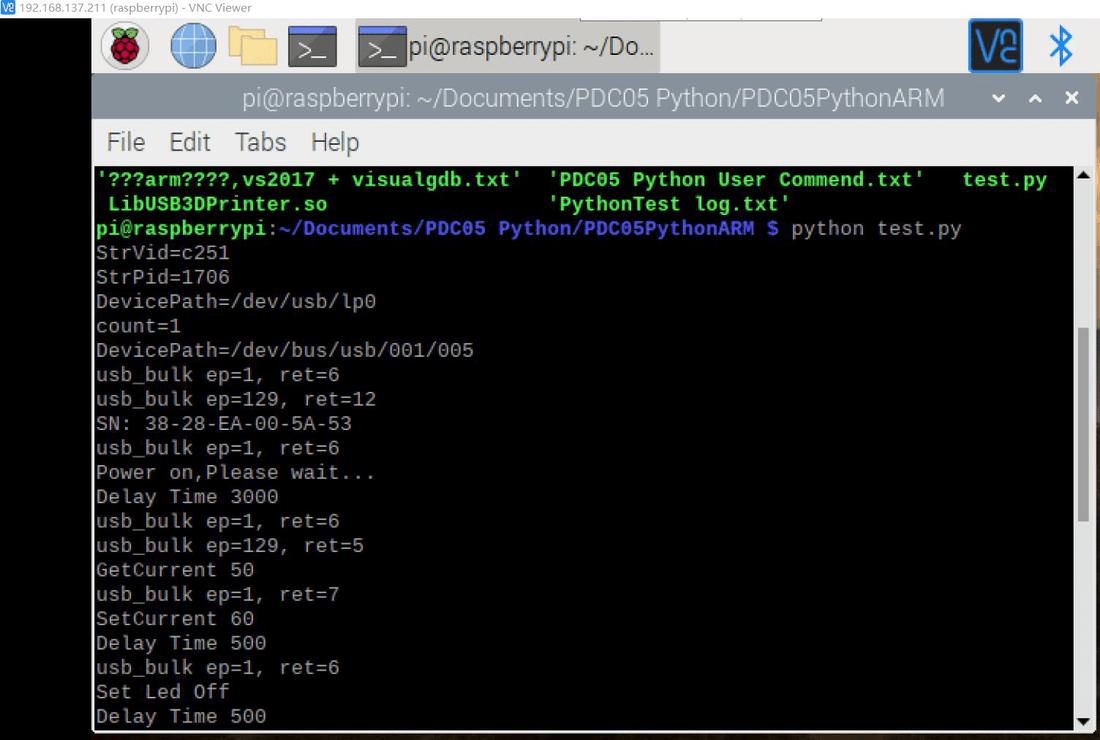
how to connect SICUBE UV DLP projectors to Raspberry PI 4B
Share
With the increasing and popularization of raspberry PI users, raspberry PI has been widely used in various fields around the world. The following is a description of how to use raspberry PI 4B as the main control mode to control SICUBE UV DLP projectors on 3D printer.
1.First prepare HD projectorand raspberry PI 4b, as well as the corresponding connecting cable and power supply;
2.The firmware system version of raspberry PI 4b is:Raspberry Pi OS (32-bit) with desktop and recommended software
URL: https://www.raspberrypi.org/downloads/raspberry-pi-os/
https://downloads.raspberrypi.org/raspios_full_armhf_latest
3.Connect MINIUSB to raspberry pi 4band projector, connect the power supply, keep projector in standby (red indicator light shows), and start raspberry PI 4B until it enters the desktop.
4.Copy the python control routine "SM9 python arm" to the raspberry PI file system, such as ".\home\SM9python arm\"
5.Configure the control rights of raspberry PI USB device
6.enter /etc/udev/rules.d path ,then create a file in the directory “50-myusb.rules” ,Example:
Touch /etc/udev/rules.d/50-myusb.rules
sudo chmod 777 50-myusb.rules
Use Test Editor tool open file “50- myusb.rules”and Add
SUBSYSTEMS=="usb", ATTRS{idVendor}=="c251", ATTRS{idProduct}=="1706", GROUP="users", MODE="0666"
Then add the user to the "LP" user group and use the command in the terminal:
usermod -a -G lp pi
Next, the USB device can also be controlled.
7.Query USB device:lsusb
Find the device ID of the pdc05 machine,PDC05 Vid:c251, Vid:1706
8.Enter the example directory and run“ python test.py”
Note: because there is the control permission to configure raspberry PI USB device, there is no need to add sudo at present, and run Python directly test.py You can run the program
9.Edit text to modify the control example“py”
